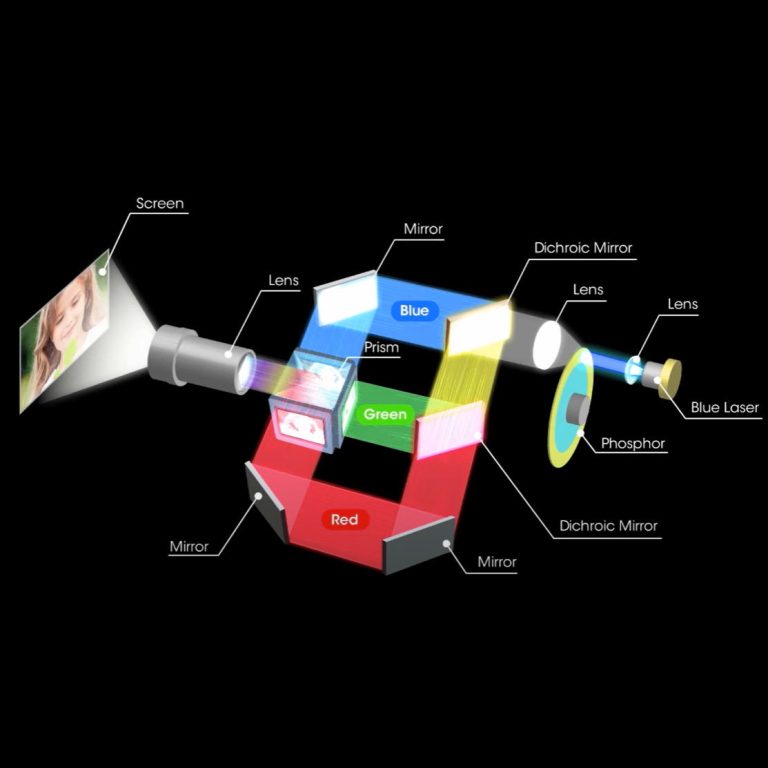Want to show movies or presentations on a big screen? Discover the quickest ways to hook up Chromecast to any projector—HDMI or not—plus fun tips for smooth streaming and super clear pictures!
What’s the Quickest Way to Hook Up Chromecast to a Projector?
Getting Chromecast to work with a projector is a breeze. You just need to know your gear. Follow easy steps. Whether it’s for movie nights or school talks, you want awesome streaming with no delays.
Choosing the Best Chromecast for You
Start by picking the right Chromecast. New models like Chromecast with Google TV have apps and a remote. They’re super cool for fun or work. If you’ve got an old projector or just need simple streaming, the standard Chromecast (3rd Gen) works great. Make sure your Chromecast has an HDMI output. That’s how most projectors connect.
Getting Your Projector and Chromecast Ready
Turn on your projector. Set it to the right input, usually HDMI. Plug your Chromecast into the projector’s HDMI port. Then connect it to power with the USB cable it comes with. If your projector has a USB port with enough power, use that. Otherwise, plug it into a wall outlet with an adapter.
Once it’s hooked up, switch your projector to the HDMI input. Set up Chromecast using the Google Home app on your phone. Follow the app’s steps. Make sure both devices are on the same Wi-Fi network.
Using HDMI Ports and Adapters Smartly
Your projector might have only one HDMI port. If it’s taken, try an HDMI splitter or switcher to swap between devices. If cables are tricky or space is small, a right-angle HDMI adapter keeps things neat. It won’t hurt the picture.
Why These Steps Rock
Picking the right Chromecast is key. Setting up your gear is simple. Using HDMI wisely makes your Projector Connect setup quick and fun.
How Do You Use Chromecast with a Non-HDMI Projector?
Some old projectors don’t have HDMI ports. No worries! There are fun tricks to make Chromecast work with them.
Using HDMI to VGA or RCA Adapters
Got a projector with a VGA port? Grab an HDMI-to-VGA adapter. It changes Chromecast’s digital signal to an analog one for older projectors. If your projector only takes RCA (composite) inputs, get an HDMI-to-RCA converter. Make sure the adapter has power support if it needs extra juice.
Making Sound Work with Adapters
Some VGA adapters don’t carry sound. That can be a pain. Choose an adapter with a 3.5mm audio jack or optical output. This lets you hook up speakers or a soundbar for great sound.
Why Adapters Are Awesome
The right adapters let you connect Chromecast to old projectors. You still get cool pictures and sound.
Can You Use Wi-Fi or Bluetooth for Chromecast and Projector?
Cables are common. But some new projectors let you go wireless. That makes Projector Connect setup super easy.
Going Wireless with Smart Projectors
Smart projectors with Android OS or casting features grab content over Wi-Fi. You might not need Chromecast at all. Just cast straight from your phone with Google Cast. Using a Chromecast dongle but want fewer wires? Try portable projectors with batteries and wireless modules. They keep things tidy.
Fixing Wireless Connection Problems
Wireless setups can lag or drop. This happens if the Wi-Fi signal is weak. Other devices can mess with it too. Keep your phone and projector near the router. Restart devices. Update their software. That fixes most issues.
Why Wireless Is Cool
Wireless connections make setup simple. They cut down on cable clutter. Smart projectors love this.
Why Doesn’t Sound Work After Hooking Up Chromecast to My Projector?
Sound problems happen a lot with Chromecast and projectors. But they’re easy to fix.
Why Old Projectors Have Sound Issues
Many old projectors don’t have speakers. Some can’t handle sound well. Adapters like HDMI-to-VGA often cut out audio completely.
Adding Speakers or Audio Extractors
A fun fix is an HDMI audio extractor. It splits sound from the video before it hits the projector. You can connect speakers via AUX or optical ports. This keeps HD video through HDMI. Or pair Bluetooth speakers with your phone. They sync sound during projection.
Why Fixing Sound Is Important
Good sound makes movies or talks way more fun. It looks pro too.
Who Is Toumei and Why Pick Their Smart DLP Projectors?
Picking a projector for Chromecast? Toumei is a top choice. Their tech and quality are awesome.
About Shenzhen Toumei Technology Co., Ltd.
Shenzhen Toumei Technology Co., Ltd. began in 2013. It’s in Shenzhen, China. They were one of the first to make DLP smart projectors in China. They use DLP digital micro-mirror technology from the U.S. It gives sharp pictures and fast streaming. Perfect for Chromecast.
Toumei’s Neat DLP Technology
Toumei uses cool optical systems. They give clear images with no lag. With over 50 patented technologies and ISO-certified factories, they mix pro design, software, and hardware. Every projector is awesome.
Why Toumei Works Great with Chromecast
Toumei’s smart projectors have Android OS. They include HDMI and USB-C ports. They have laser autofocus and big batteries lasting up to 190 minutes. Built-in dual-band Wi-Fi keeps streaming smooth. No lag. Models like the C Series and X Series have touch controls. Sealed lenses stop dust. Great for long use.
Top Toumei Models for Casting
Some fun models include:
- C Series: Small design with ceiling projection.
- S Series: 1080P resolution with laser autofocus.
- X Series: Top model with 1600 ANSI lumens brightness.
All have strong batteries (170–190 minutes). They work great with streaming apps via optional Google TV dongles.
Why Toumei Is a Top Pick
Toumei’s tech and features make Projector Connect with Chromecast super easy and fun.
How Can You Make Streaming Look Better on a Projector?
Want the best picture? Plugging stuff in isn’t enough. Tweak your setup and Wi-Fi.
Boosting Your Wi-Fi Signal
Put your router close to your phone and Chromecast. Avoid walls or metal stuff. They block the signal. A dual-band router helps HD streaming. It gives more speed.
Tweaking Settings for Clear Pictures
Use the Google Home app or Toumei projector menus. Adjust brightness to match your room’s light. Choose 1080p resolution if you can. Fix weird image shapes with keystone correction. Always check focus before playing.
Why Picture Tweaks Matter
Good Wi-Fi and settings make movies or slides look sharp and clear.
What If Chromecast Won’t Connect to the Projector?
Sometimes things don’t work. Fixes are usually quick.
Resetting Chromecast and Devices
Hold the reset button on Chromecast. Wait until its LED blinks. Restart your phone or laptop. Restart the projector too. Then try reconnecting with the Google Home app.
Checking Cables and Inputs
Check all cables. Make sure they’re tight, especially adapters. Ensure your projector’s input (like HDMI1 or HDMI2) matches where Chromecast is plugged in. Swap cables to find bad ones fast.
Why Fixing Issues Helps
Quick fixes get your Chromecast and projector back to awesome streaming.
Conclusion
Setting up Chromecast with a projector is super easy with the right steps. Use HDMI or adapters for older projectors. Chromecast makes streaming a snap. Shenzhen Toumei Technology Co., Ltd. offers cool projectors with DLP digital micro-mirror technology. They give clear, lag-free playback. Follow these tips for Projector Connect. You’ll get crisp movies or sharp presentations every time!
FAQs
Q1: Can I Use Chromecast with Any Projector?
Yup! Your projector needs an HDMI port or VGA/RCA adapters with enough power.
Q2: Does Chromecast Work Without Internet?
You need Wi-Fi for setup. Some local casting, like screen mirroring, might work offline. Most features need a connection.
Q3: Is There a Delay When Casting from Phone to Projector via Chromecast?
There might be a tiny delay from network issues. Newer models like Chromecast with Google TV cut this down. Strong Wi-Fi helps.