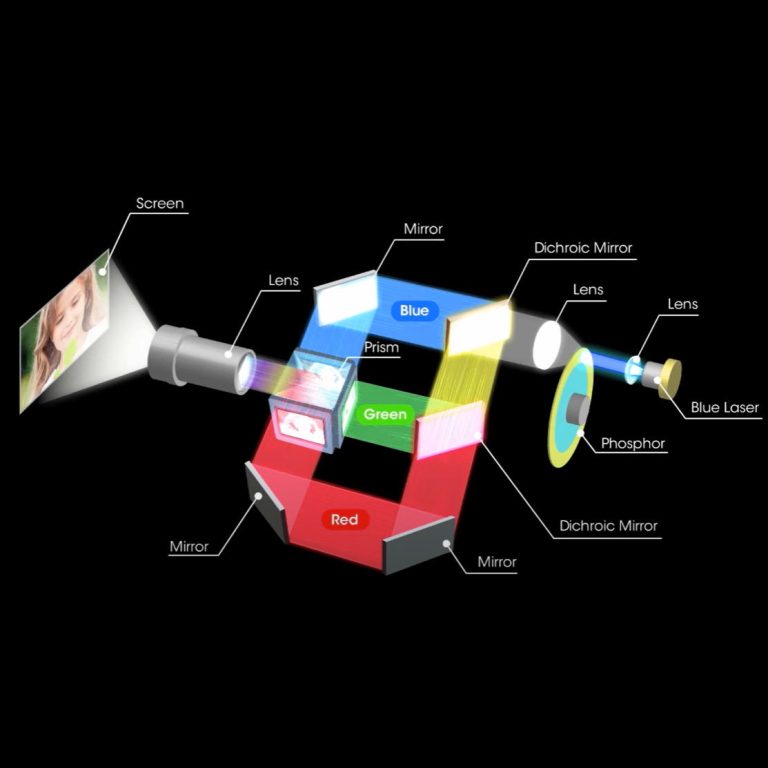Got a problem linking your laptop, phone, or tablet to a projector? Whether you’re setting up for a school talk or a cozy movie night, connection issues can be a real pain. This guide gives you simple steps to fix common problems, like bad cables or wireless hiccups. Plus, we’ll show why Toumei’s super cool projectors make connecting a breeze. Let’s get your projector working smoothly!
What Are the Common Issues When Connecting Devices to a Projector?
Hooking up devices to a projector can be tough sometimes. Figuring out the usual problems helps you solve them quickly. That way, you can enjoy a great projection without any fuss.
Cable and Port Compatibility Problems
One major issue is picking the wrong cables or ports. New projectors often use HDMI, USB-C, or VGA connections. But older gadgets might have different ports. For example, if your laptop has a USB-C port and the projector needs HDMI, you’ll need a special adapter. Also, low-quality cables can mess up the picture or stop the signal completely.
Connection Settings on Your Device
Your device’s settings might be wrong. This can stop the projector from showing anything. For instance, laptops or phones might need you to tweak the display settings. On a Windows laptop, you can choose “Duplicate,” “Extend,” or “Second Screen Only.” For phones, you might need to turn on screen mirroring. These changes help the projector see your device.
Signal and Resolution Mismatches
Sometimes, the device and projector don’t get along. If your device’s picture size (called resolution) doesn’t match the projector’s, the image might look funny or not show up at all. Some projectors fix this automatically. But others need you to change the settings yourself.
How Can You Connect an Apple Device to a Projector?
Apple devices, like iPhones or MacBooks, have neat ways to connect to projectors. You can use cables or go wireless for a quick setup.
Using HDMI Adapters for Apple Devices
Cables are a trusty way to connect. Apple’s Lightning Digital AV Adapter lets you plug an iPhone or iPad with a Lightning port into an HDMI cable. For MacBook models with USB-C ports, a USB-C to HDMI adapter does the job. These HDMI adapters give you a solid connection. They can even show super sharp pictures, up to 4K, if your setup allows it.
Wireless Connection Options for Apple Devices
AirPlay and Apple TV Integration
AirPlay is Apple’s wireless magic for connecting devices. It works with projectors that have Apple TV or special receivers. With AirPlay, you can show your iPhone, iPad, or MacBook screen without any wires. Just turn on AirPlay in your settings. It’s great for sharing slides at school or watching videos at home.
How Can You Connect an Android Device to a Projector?
Android phones and tablets also have cool ways to connect to projectors. You can pick wired or wireless options based on what you need.
Utilizing HDMI or USB-C Adapters for Android Devices
Many Android devices use USB-C ports for video. A USB-C to HDMI adapter lets you connect to a projector easily. Older Android gadgets with Micro-USB ports might need an MHL adapter for HDMI projectors. These wired setups are super dependable. They’re perfect for sharing clear videos or presentations.
Wireless Connection Methods for Android Devices
Chromecast and Miracast Solutions
Chromecast is a nifty way to go wireless. Plug a Chromecast into the projector’s HDMI port. Then, use an app like Google Home to show your phone’s screen. Miracast Solutions are another choice. They let you mirror your screen without extra tools, as long as your device and projector support Miracast. This makes projecting quick and easy.
If you want a projector that’s simple to connect, Shenzhen Toumei Technology Co., Ltd has some fantastic options. Their projectors work with lots of ports, like HDMI and USB. They also support wireless connections with 5G dual-band WiFi technology. And they come with built-in batteries, so you can use them anywhere.
Shenzhen Toumei Technology Co., Ltd began in 2013 in Shenzhen, China. They build DLP projectors that are smart and easy to use. Their best products include the Eye Protection Portable C Series, which is tiny and great for carrying around. They also make the Flagship Highlight X Series with 1920*1080P native physical resolution and 1600 ANSI high lumens for bright, sharp pictures.
Why Is Toumei a Reliable DLP Projector Supplier?
Features of Toumei DLP Projectors
High-Quality Display and Portability
Toumei’s DLP projectors give you really clear pictures. They’re also super easy to take with you. The Flagship Highlight X Series has 1920*1080P native physical resolution and 1600 ANSI high lumens. This means you get bright colors and crisp details, whether for work or play. The Eye Protection Portable C Series is so small you can hold it in one hand. It’s perfect for trips or moving around.
The built-in batteries make portability even better. The Eye Protection Portable C Series has an 8000mAh battery that lasts up to 190 minutes. That’s awesome for outdoor fun, like camping or last-minute movie nights.
Compatibility with Multiple Devices
Toumei projectors connect to all sorts of devices. They have ports like HDMI, USB, and Type-C. You can hook up laptops, phones, gaming consoles, or streaming sticks with no trouble. They also work with 5G dual-band WiFi technology for smooth wireless streaming. No lag means your videos play perfectly.
Toumei adds smart features to make things easier. For example, laser TOF autofocus gets the picture sharp in no time. Automatic keystone correction fixes the image if it’s slanted. These tools make setting up your projector a snap. Plus, the Flagship Highlight X Series uses a special AI trick to make colors pop and look super real.
Conclusion: Toumei – Your Trusted Partner for High-Quality DLP Projectors
Toumei builds super cool DLP projectors that are a cinch to use. Their products mix neat features with simple designs. Need a portable projector like the Eye Protection Portable C Series? Or maybe a powerful one like the Flagship Highlight X Series? Toumei has something for everyone. Their projectors are great for school projects, work meetings, or home movie nights.
FAQs About Connecting Devices to a Projector
Q1: Why is my projector not detecting my device?
Make sure all cables are plugged in tight. Check your device’s settings too. For example, turn on screen mirroring if needed. If you’re using adapters, make sure they work with your device and projector.
Q2: What should I do if the image from my device is blurry on the projector screen?
A blurry image might mean the focus is off. Or maybe the resolutions don’t match. Try tweaking the projector’s focus. You can also adjust your device’s resolution settings to fix it.
Q3: Are there any safety precautions when connecting devices to a projector?
Use good cables and adapters to avoid issues. Place your projector on a flat, steady surface. This keeps it from falling or getting too hot.